Nextflow: first steps
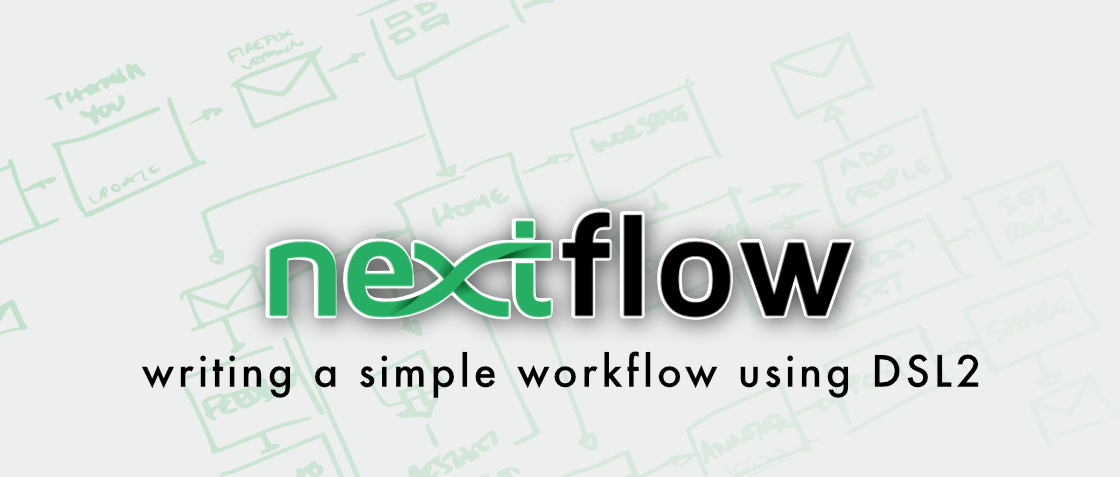
Installing Nextflow
Nextflow has a great documentation (and community support), so the installation instructions are the right place to start checking.
Java is required, and you can check if you have it by typing:
1
java -version
![]() If you
If you java is installed in a specific environment, you will need that environment to be active every time you run Nextflow.
In most cases it’s better to have a system installation of Java and Nextflow installed in your home: in this way you will be able to run the same Nextflow from any environment.
1
2
3
4
5
6
7
# Download and generate the nextflow executable
curl -s https://get.nextflow.io | bash
chmod +x ./nextflow
# Place the program where you can execute it (in your $PATH)
# in our example we have a $HOME/bin directory
mv ./nextflow ~/bin/
DSL2
Before we start, it’s important to stress that we are in the middle of a big transition in Nextflow from its original syntax (now referred to as DSL1) and a completely different paradigm (called DSL2). Nextflow is a “Domain Specific Language” (DSL) built upon Groovy.
The first language required writing a single file with all the instructions, where every process was a block connected to other blocks via its input and output: the filtering step would emit filtered reads, that are the input of the assembly step, for example.
The new version, DSL2, is a radical change that allows:
- Separating the description of each step with their interconnection
- Each step (process) can be now written in separate files (as modules), that can be reused
- Not only the processes can be reused, but also (sub)workflows can be combined.
This preamble is to warn you that a lot of training material will refer to DSL1 (and there is nothing bad in learning that, too!)
First script
Our repository contains the pipeline and some example files. It can be useful to clone it to have the files at hand (and downloading some toy files).
1
2
3
4
5
6
# Clone the repository
git clone https://github.com/telatin/nextflow-example
# Enter its directory
cd nextflow-example
# Download sample files
bash getdata.sh
In the first-steps directory you will find some very basic examples. Our first task is to be able to receive parameters from the user.
![]() When launching a pipeline from the command line we will have some parameters for our workflow, while others will be for Nextflow (the runtime)
itself: parameters with a single dash (like
When launching a pipeline from the command line we will have some parameters for our workflow, while others will be for Nextflow (the runtime)
itself: parameters with a single dash (like -resume) are for Nextflow runtime, while those with double dashes (like --input) will be passed
to the workflow itself.
The first script is:
// setup a "default" parameter
params.ref = "ecoli.fa"
// Initialize a parameter that you expect
params.input = false
// Print some parameters to the console
println " TEST THE --input PARAMETER"
println "-----------------------------------------------------"
println "Reference: " + params.ref
println "Input: " + params.input
The initial section initialise the two parameters we want to use: ref and input. While we set a default
value for ref, we simply set input as false.
We later print (with println) the content of the two variables. Try executing the pipeline with or without
passing parameters, or just one of the two.
1
nextflow run first-steps/01-params.nf --input reads/ --ref otherref.fa
![]() at every execution a “work directory” is created, called
at every execution a “work directory” is created, called ./work if not otherwise specified, and a new
log file (.nextflow.log) is generated. Our first examples do not have processes so their use is very limited.
Creating channels
One of the core concepts of Nextflow are the data channels, the directory contains two scripts that create channels
using DSL1 (02-channels-dsl1.nf) and DSL2 (03-channels-dsl2.nf), respectively. Note that
a superb DSL1 tutorial
is available from the company born to offer support to Nextflow (Sequera Labs). I would recommend going through it at your
pace to have a better understanding, and it covers some DSL2 syntax at the end, too.
![]() Try to execute, edit and re-execute the
Try to execute, edit and re-execute the 02-channels-dsl1.nf script, inspecting what happens in the ./work directory
A data channel in DSL2
A core concept in our example is the ability to create an populate a channel with read pairs, so let’s see the core steps from the channels DSL2 example:
1
2
3
4
5
6
7
8
// Enable DSL2 (it's not the default, yet)
nextflow.enable.dsl=2
// We can put a default value to the `--dir` parameter
params.dir = 'data/*.fastq.gz'
// Create a channel
read_ch = Channel.fromPath( params.dir, checkIfExists: true )
// View the content of the channel
read_ch.view()
The snippet above will create a channel where each file is an item, printing a list of absolute paths: each item of the channel can be sent to a process, when we will start building the pipeline.
A common input of bioinformatics workflows are paired-end datasets. Let’s update the above script to take as input our small dataset in the “data” directory:
1
2
3
4
5
6
7
8
9
// Enable DSL2 (it's not the default, yet)
nextflow.enable.dsl=2
// Here we need to use both an initial wildcard and a defined pattern for the two pairs,
// like R{1,2} or {for,rev}...
params.dir = 'data/*_R{1,2}.fastq.gz'
// Create a channel
read_ch = Channel.fromFilePairs( params.dir, checkIfExists: true )
// View the content of the channel
read_ch.view()
Now our channel is organised like a dictionary of keys (sample names) and values (a list of paths, forward and reverse respectively):
1
2
3
[T7, [/qi/isp/climb/data/T7_R1.fastq.gz, /qi/isp/climb/data/T7_R2.fastq.gz]]
[SRR12825099, [/qi/isp/climb/data/SRR12825099_R1.fastq.gz, /qi/isp/climb/data/SRR12825099_R2.fastq.gz]]
[GCA009944615, [/qi/isp/climb/data/GCA009944615_R1.fastq.gz, /qi/isp/climb/data/GCA009944615_R2.fastq.gz]]
A first process
The 04-wc.nf is the first script that contains an actual workflow, even though only
composed by a single process. The process (NUM_LINES()) takes as input a gzipped file,
and prints the file name and the number of lines (the output is - unusually - just the standard output).
To try the script run:
1
nextflow run first-steps/04-wc.nf --input 'data/*.gz'
The output will be something like:
1
2
3
4
5
6
7
8
N E X T F L O W ~ version 21.10.0
Launching `first-steps/04-wc.nf` [admiring_hoover] - revision: 7f9b4d3c06
executor > local (6)
[dd/a0a2e8] process > NUM_LINES (3) [100%] 6 of 6 ✔
T7_R1.fastq.gz 334712
SRR12825099_R1.fastq.gz 156992
GCA009944615_R2.fastq.gz 71280
...
the first part is telling us that the execution has a nickname (admiring_hoover), and that a
process (called NUM_LINES), has been executed successfully on 6 files over 6. For debug purposes,
its also worth noting that each process has a unique identifier (like dd/a0a2e8: we can only see
the last of the six executions).
If you dir ./work you will see that there are directories with two characters, each containing
one or more directories. For example dd/a0a2e8 is the beginning of a path that we can complete with the
tab autocompletion:
1
2
# Change your path accordingly!
ls -la work/dd/a0a2e8b8970265f5b18bb61ce41ac6/
The output is something like:
1
2
3
4
5
6
7
8
9
-rw-rw-r-- 1 ubuntu ubuntu 0 Jan 12 16:11 .command.begin
-rw-rw-r-- 1 ubuntu ubuntu 0 Jan 12 16:11 .command.err
-rw-rw-r-- 1 ubuntu ubuntu 22 Jan 12 16:11 .command.log
-rw-rw-r-- 1 ubuntu ubuntu 22 Jan 12 16:11 .command.out
-rw-rw-r-- 1 ubuntu ubuntu 9350 Jan 12 16:11 .command.run
-rw-rw-r-- 1 ubuntu ubuntu 74 Jan 12 16:11 .command.sh
-rw-rw-r-- 1 ubuntu ubuntu 200 Jan 12 16:11 .command.trace
-rw-rw-r-- 1 ubuntu ubuntu 1 Jan 12 16:11 .exitcode
lrwxrwxrwx 1 ubuntu ubuntu 33 Jan 12 16:11 T7_R2.fastq.gz -> /qi/isp/climb/data/T7_R2.fastq.gz
This magic directory is where the process was executed: a file called .command.sh is the script
containing the programs we described. The directory contains (via symlinks) all the input files,
in our case just “T7_R2.fastq.gz”.
The output of the process is saved as .command.out and the standard error to .command.err, while
the exit status is saved in .exitcode.
Collecting outputs
A pipeline is a set of processes communicating files to each other. A minimal example is
05-longest-file.nf, that extends our previous wc to print the files with the highest
number of lines.
We are now (almost) ready to build our pipeline…
The programme
-
 A de novo assembly pipeline: we will design a simple workflow to assemble and annotate microbial genomes
A de novo assembly pipeline: we will design a simple workflow to assemble and annotate microbial genomes -
 Gathering the tools: we will use Miniconda to gather our required tools, and generate Docker and Singularity containers manually (Nextflow can automate this step, but it’s good to practice manually first)
Gathering the tools: we will use Miniconda to gather our required tools, and generate Docker and Singularity containers manually (Nextflow can automate this step, but it’s good to practice manually first) -
 First steps with Nextflow: we will install Nextflow and run a couple of test scripts
First steps with Nextflow: we will install Nextflow and run a couple of test scripts -
 The de novo pipeline in Nextflow: we will implement our pipeline in Nextflow
The de novo pipeline in Nextflow: we will implement our pipeline in Nextflow