Configuring an Intel (rosetta) terminal inside your M1 optimized VS Code
With M1 chips, Apple started shipping ARM processor for their hi-end machines, including the fantastic MacBook Pro, which features a nice keyboard (physical function buttons), HDMI port and SD reader, a 20 hours battery life and very good performances overall.
The transition to the new architecture is seamless thanks to an emulation layer called Rosetta which allows to run binaries compiled for Intel Macs on M1 Macs, but of course to have the best possible performance, one would like to find a good fraction of native software.
Visual Studio Code now supports M1 natively, but this implies that, by default, its terminal will be running M1 compiled software.
To allow the creation of x86 terminals, you can add to your settings.json (Cmd-P, then type >User settings):
"terminal.integrated.profiles.osx": {
"x86 zsh": {
"path": "/usr/bin/arch",
"args": ["-arch", "x86_64", "/bin/zsh"]
}
}
When this takes effect, you will be able to select the “x86 zsh” terminal from the dropdown menu:
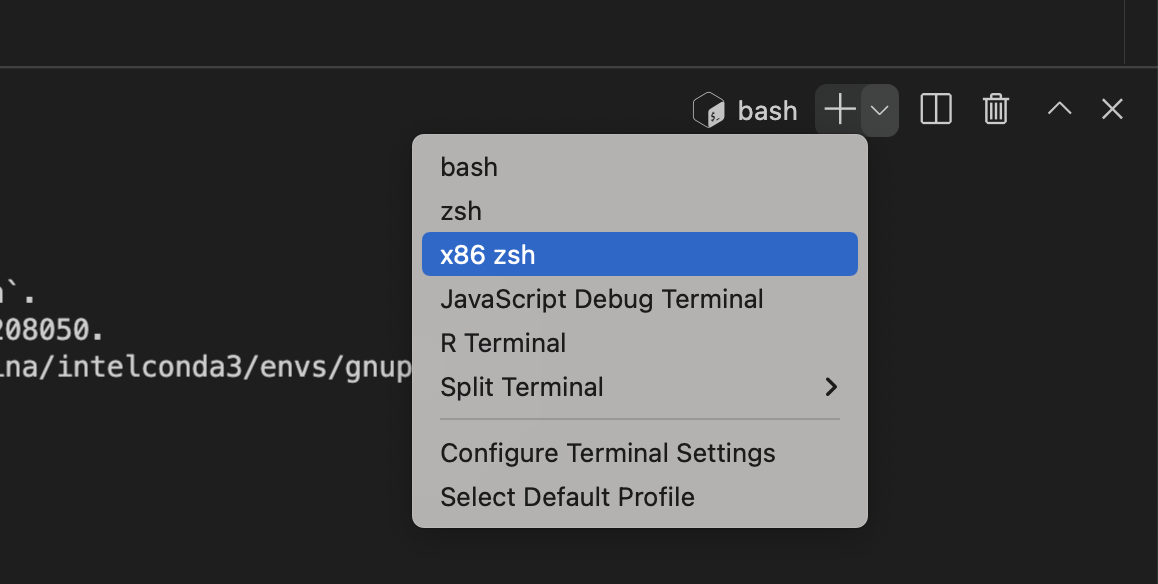
Via stackoverflow